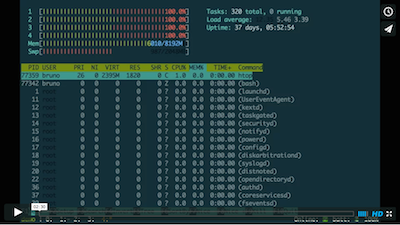Tmux Resurrect
Restore tmux environment after a system restart.
Tmux is great, except when you have to restart the computer. You lose all the running programs, working directories, pane layouts etc. There are helpful management tools out there, but they require initial configuration and continuous updates as your workflow evolves or you start new projects.
tmux-resurrect saves all the little details from your tmux environment so it
can be completely restored after a system restart (or when you feel like it).
No configuration is required. You should feel like you never quit tmux.
It even (optionally) restores vim and neovim sessions!
Automatic restoring and continuous saving of tmux env is also possible with tmux-continuum plugin.
Screencast
Key bindings
prefix + Ctrl-s- saveprefix + Ctrl-r- restore
For custom key bindings, add to .tmux.conf:
set -g @resurrect-save 'S'
set -g @resurrect-restore 'R'
About
This plugin goes to great lengths to save and restore all the details from your
tmux environment. Here's what's been taken care of:
- all sessions, windows, panes and their order
- current working directory for each pane
- exact pane layouts within windows (even when zoomed)
- active and alternative session
- active and alternative window for each session
- windows with focus
- active pane for each window
- "grouped sessions" (useful feature when using tmux with multiple monitors)
- programs running within a pane! More details in the configuration section.
- restoring vim/neovim sessions (optional). More details in restoring vim and neovim sessions.
- restoring bash history (optional, *experimental*). More details in restoring bash history.
Requirements / dependencies: tmux 1.9 or higher, bash.
tmux-resurrect is idempotent! It will not try to restore panes or windows that
already exist.
The single exception to this is when tmux is started with only 1 pane in order
to restore previous tmux env. In this case only will this single pane be
overwritten.
Installation with Tmux Plugin Manager (recommended)
Add plugin to the list of TPM plugins in .tmux.conf:
set -g @tpm_plugins ' \
tmux-plugins/tpm \
tmux-plugins/tmux-resurrect \
'
Hit prefix + I to fetch the plugin and source it. You should now be able to
use the plugin.
Manual Installation
Clone the repo:
$ git clone https://github.com/tmux-plugins/tmux-resurrect ~/clone/path
Add this line to the bottom of .tmux.conf:
run-shell ~/clone/path/resurrect.tmux
Reload TMUX environment:
# type this in terminal
$ tmux source-file ~/.tmux.conf
You should now be able to use the plugin.
Configuration
Configuration is not required, but it enables extra features.
Only a conservative list of programs is restored by default:
vi vim nvim emacs man less more tail top htop irssi.
-
Restore additional programs with the setting in
.tmux.conf:set -g @resurrect-processes 'ssh psql mysql sqlite3' -
Programs with arguments should be double quoted:
set -g @resurrect-processes 'some_program "git log"' -
Start with tilde to restore a program whose process contains target name:
set -g @resurrect-processes 'irb pry "~rails server" "~rails console"' -
Use
->to specify a command to be used when restoring a program (useful if the default restore command fails ):set -g @resurrect-processes 'some_program "grunt->grunt development"' -
Don't restore any programs:
set -g @resurrect-processes 'false' -
Restore all programs (be careful with this!):
set -g @resurrect-processes ':all:'
Restoring vim and neovim sessions
-
save vim/neovim sessions. I recommend tpope/vim-obsession (as almost every plugin, it works for both vim and neovim).
-
in
.tmux.conf:# for vim set -g @resurrect-strategy-vim 'session' # for neovim set -g @resurrect-strategy-nvim 'session'
tmux-resurrect will now restore vim and neovim sessions if Sessions.vim file
is present.
Resurrect save dir
By default Tmux environment is saved to a file in ~/.tmux/resurrect dir.
Change this with:
set -g @resurrect-dir '/some/path'
Restoring bash history (experimental)
In .tmux.conf:
set -g @resurrect-save-bash-history 'on'
Bash history for individual panes will now be saved and restored. Due to
technical limitations, this only works for panes which have no program running in
foreground when saving. tmux-resurrect will send history write command
to each such pane. To prevent these commands from being added to history themselves,
add HISTCONTROL=ignoreboth to your .bashrc (this is set by default in Ubuntu).
Other goodies
- tmux-copycat - a plugin for regex searches in tmux and fast match selection
- tmux-yank - enables copying highlighted text to system clipboard
- tmux-open - a plugin for quickly opening highlighted file or a url
- tmux-continuum - automatic restoring and continuous saving of tmux env
You might want to follow @brunosutic on twitter if you want to hear about new tmux plugins or feature updates.
Reporting bugs and contributing
Both contributing and bug reports are welcome. Please check out contributing guidelines.
Credits
Mislav Marohnić - the idea for the plugin came from his tmux-session script.
Other
Here's another script that tries to solve the same problem:
link.
It even has the same name, even though I discovered it only after publishing
v1.0 of this plugin.